internetbanking and mobile app services [K&H Mobilbank]
Providing a debit card
Providing a credit card
Purchases with debit or credit cards in Hungary
Purchases with debit or credit cards abroad
details
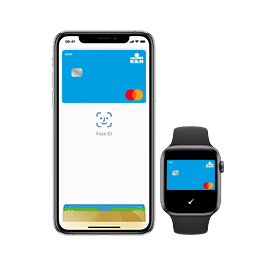
on which devices can you use it?
supported device types:
- IPhones with Touch ID or Face ID, except for iPhone 5S
- IPad Pro, iPad Air, iPad and iPad mini models with Touch ID and Face ID
- Apple Watch Series 1 and 2 or newer models
- Macbook with Touch ID function
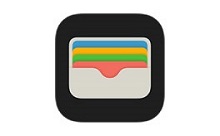
how can you add your card?
Adding your card on your Apple devices is extremely simple.
- On your iPhone, open the Wallet app and press the "+" icon, then enter your card information manually or by using a photo scan.
- For an Apple Watch on your iPhone, open the Watch app and press "Wallet & Apple Pay", then touch the "Add a credit or debit card" icon.
- On an iPad, open the "Wallet & Apple Pay” option within settings, then touch the "Add a credit or debit card" icon.
- On your Macbook Pro, open System Settings and select "Wallet Apple Pay", then add your card.
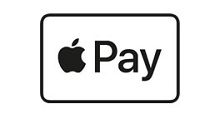
fast and secure payment with Apple Pay
Apple Pay is a fast, simple and secure way of payment in stores, apps and online using your Apple devices. Your card number will never be stored on your device or Apple's servers, and Apple will not share the card numbers with merchants during the payment process. Apple Pay does not retain transactional information about your credit and debit card payments that could be traced back to you.
how to digitize bank cards issued by K&H?
digitization will begin on Apple iPhones by opening the Wallet app:
-
Take a picture of your card number or enter it manually, or if you have already digitized your card or registered it in an Apple service, then this card will appear as a card that can be digitized
-
Enter the expiry date shown on the card and the three-digit security code on the back of the card
-
Accept the terms and conditions of K&H Bank for card digitization in Apple Pay
-
If there is a phone number registered with the bank for 3D Secure text messages, then request that the one-time code be sent to this phone number
-
If there is no such phone number, then choose the option to call K&H TeleCenter, and after successful identification, register the 3D Secure phone number and ask the activation of the digitized card
-
The digitized card is ready for use with Apple Pay, about which you will receive a notification message
what type of bank cards can you use for Apple Pay at K&H Bank?
can you digitize several cards?
how many cards can you digitize on a single device?
what can you do if you lose your phone?
can you use it without a bank card?
what phone number is required for Apple Pay digitization?
how can you pay with Apple Pay?
- Payment on iPhones with Touch ID: rest your finger on Touch ID, then hold the top of your iPhone within a few centimetres from the contactless reader ("POS terminal") until you see "Done" and a checkmark on the display.
- Payment on iPhone with Face ID: double-click the side button, then glance at your iPhone to authenticate with Face ID, or enter your passcode
- Payment with Apple Watch: Double-press the side button and hold the screen of your Apple Watch within a few centimetres of the contactless payment terminal, then wait for the gentle signal of your watch.
how can you set it up / use it on an Apple Watch?
where can you pay with Apple Pay?
is there a daily usage limit or any amount limit for payments?
can you use it without mobile net/WiFi?
why is it safe to pay with Apple Pay?
is there any cost for using Apple Pay?
on which devices can you use it?
Apple Pay is compatible with the following devices:
- iPhone 6 and above,
- iPad Pro, iPad (5th generation), iPad Air 2, iPad mini 3 and above, and
- Mac (2012 or later) for payments in the Safari browser and within applications.
where can you pay with it?
- In stores
- In iOS applications, in the Safari browser (Mac)
check out how you can use the Apple Pay service
Apple Pay – adding a card
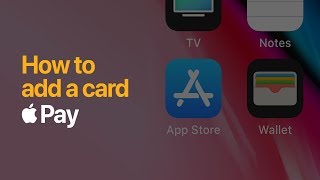 Apple Pay – adding a card
Apple Pay – adding a card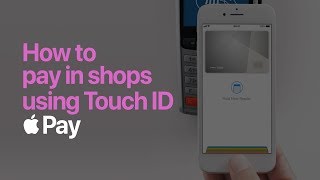 Apple Pay – pay with Touch ID in stores
Apple Pay – pay with Touch ID in stores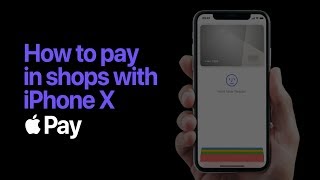 Apple Pay – pay with a Face ID compatible device in stores
Apple Pay – pay with a Face ID compatible device in stores
