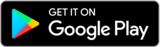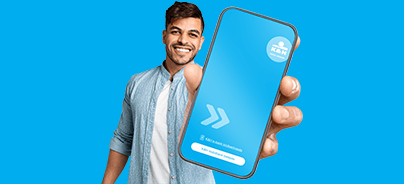Google Pay available first at K&H
- you & payment with your smartphone & Google Pay & done
- among Hungarian banks first at K&H *
- innovative payment using your android phone
*The Google Pay service has been available at K&H Bank since 6 April 2021.
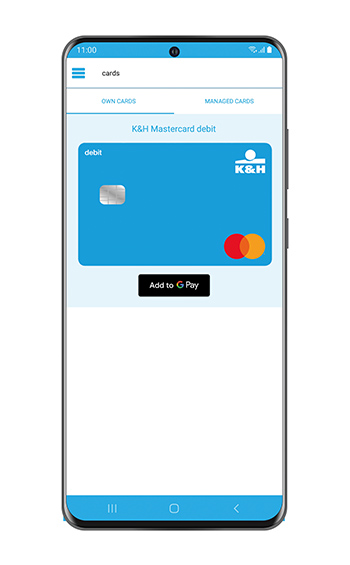
fast
No need for a physical bank card to pay: place your smartphone close to the POS terminal, and it’s done!
safe
You can pay for transactions of over HUF 15 000 only if your device is unlocked – to use Google Pay, you first need to set a screen lock on your device.
simple
You can digitalise your card in K&H mobile bank with a few clicks, after which you will only need your smartphone to pay.
how to start?
Frequently Asked Questions
who can access this service?
This service is available to K&H customers with Mastercard and/or Maestro bank cards, using an NFC-enabled smartphone running android. It is not necessary to conclude an agreement specifically for this service; however, it requires a valid bank card agreement, an activated K&H mobile banking service and a phone number previously set up for the bank card for authentication purposes.
for which types of cards is the Google Pay service available at K&H?
Google Pay is only available for Mastercard and Maestro K&H debit and credit cards.
how can I digitalise my card and add it to Google Pay?
- Log on to K&H mobile bank
- tap ‘cards’ in the menu
- tap the ‘Add to GPay’ button below the card
- and you are done
why was I redirected to K&H TeleCenter in the process of card digitalisation?
In certain cases, we will send you a verification code in a text message (sms) whilst you are in the process of card digitalisation. If you have not registered a phone number with you bank card, we can only identify you through K&H TeleCenter. You can avoid this if you first add a phone number to your bank card in K&H mobile bank as follows: tap ‘cards’ in the menu, select the card you wish to digitalise, and then select ‘card safety’ in the bottom line. You can enter your phone number under ‘SMS verification’. Important: Please, provide the phone number that belongs to the smartphone you wish to use for accessing Google Pay later.
I have not used the K&H mobile bank before, how can I activate it now?
You can activate K&H mobile bank by using the K&H myID and the e-PIN, or the user name and the password you also use to log on to K&H e-bank. For a demo video please, click here.
how can I pay with Google Pay?
For purchase where you are physically present: Place your smartphone with the screen turned on (and for purchases of over HUF 15 000 with the screen unlocked) near the POS terminal. After successful payment, a blue √ (tick) sign is displayed on your screen. An active Internet connection is not required to make a payment. However, to make your payment transactions safe, you need to set up an active screen lock on your smartphone (you can typically do this by entering a PIN code, a pattern or a password – or a fingerprint if your device has a fingerprint lock feature), as payments of more than HUF 15 000 can only be executed with your screen unlocked. It is important to know that up to 3 transactions of HUF 15 000 or less can be performed in sequence without unlocking your screen.
For online purchases: Google Pay can also be used for online purchases if the merchant supports this payment method in its webshop or its own application. In such cases, the Google Pay icon is also displayed next to the regular bank card payment option. If you select paying with Google Pay, the transaction must be approved on your smartphone in exactly the same way as for purchases in person of HUF 15 000 or above (using e.g. a passcode or fingerprint).
do I not need a PIN code to pay?
For purchases that you make with you physically present, you can pay up to three times in sequence for transactions of under HUF 15 000 without unlocking your screen, by placing your smartphone close to the POS terminal. In such cases you still need to have the screen of your smartphone switched on (you cannot make a payment with your screen off in sleep mode). If you wish to make a purchase of over HUF 15 000 or after three smaller purchases as explained above, you need to unlock your screen to make the payment, as this is how you can verify (instead of by entering a PIN) that it is you who is using the smartphone. For this reason, to ensure the safety of payments, you need to set up an active screen lock on your smartphone to use Google Pay, as it is by releasing your screen lock that you can verify your identity. For online purchases, the transaction must be approved each time in exactly the same way as for purchases in person of HUF 15 000 or above (using e.g. a passcode or fingerprint).
is Google Pay safe?
Yes, it is, as a transaction after three consecutive payments of less than HUF 15 000 and payments of more than HUF 15 000 with the card holder physically present may only be completed with an unlocked screen. This is necessary because although you do not need to provide a PIN, you still need to verify your identity, which you can do by unlocking the screen. For online purchases, the transaction must be approved each time in exactly the same way as for purchases in person of HUF 15 000 or above (using e.g. a passcode or fingerprint).
how to set up a default bank card?
You can set up a default bank card by selecting the required card after tapping the ‘cards’ menu item in K&H mobile bank, and then tapping ‘Google Pay settings’ under ‘card safety’ in the bottom line under the image of the selected card. Tap the ‘set as default mobile payment card’ button.
how can I set up Google Pay to be my default mobile payment app?
To set Google Pay as your default payment app, first select the required card after tapping the ‘cards’ menu item in K&H mobile bank, and then tap ‘Google Pay settings’ under ‘card safety’ in the bottom line under the image of the selected card. Here, tap the ‘set default’ button under ‘default mobile payment service’.
so far I have used the K&H mobile wallet, but from now on I want to use Google Pay – what do I need to do?
Set Google Pay as your default payment app as follows: select the required card after tapping the ‘cards’ menu item in K&H mobile bank, and then tap ‘Google Pay settings’ under ‘card safety’ in the bottom line under the image of the selected card. Here, tap the ‘set default’ button under ‘default mobile payment service”.
I have relied on a different operator to use Google Pay so far, but from now on I want to use it from K&H mobile bank – what do I need to do?
Set Google Pay as your default payment app as follows: select the required card after tapping the ‘cards’ menu item in K&H mobile bank, and then tap ‘Google Pay settings’ under ‘card safety’ in the bottom line under the image of the selected card. Here, tap the ‘set default’ button under ‘default mobile payment service’.
is this service free of charge?
Yes, this service is accessible from K&H mobile bank, which is free for our customers.
can I use smart devices other than my phone to pay with Google Pay?
For now, you can only use your smartphone to pay with Google Pay.
how can I remove my card from Google Pay?
You can remove your card from Google Pay by selecting the required card after tapping the ‘cards’ menu item in K&H mobile bank, and then tapping ‘Google Pay settings’ under ‘card safety’ in the bottom line under the image of the selected card. Here, tap the ‘remove card from Google Pay’ button.
This material does not constitute an offer; it is intended merely for information. The Bank reserves the right to change the conditions. A detailed description of the product and its terms and conditions can be found in the relevant client contract, in K&H Bank’s General Terms and Conditions, the General Contracting Terms and Conditions for Bankcards and Credit Card services, the General Contracting Terms and Conditions for banking services requiring electronic identification, in the announcement on the bank cards for private individuals, and in the announcement on credit card for private individuals, which can be viewed in our bank branches and on the www.kh.hu website. For the full usage of K&H mobile bank requires the right to use K&H e-bank. Google Play is the sole trademark of Google Inc.